Virtual Try-on for Flux








More examples in the gallery
Overview
Virtual try-on is the term for the process of generating images of a person wearing a specific garment or clothing item. This can be useful for e-commerce websites, fashion designers, or even for personal use.
See pricing for the cost of this feature.
Usage
To use Astria's virtual try-on feature, you need to create:
- A faceid fine-tune of the garment you want to try on. The faceid class name should be
clothing,shirtorpants,coatorswimming suit. Class name is used to identify the garment in the image and remove the original model in case a reference image with a fashion model is used. - Optional: A model of the person you want to dress up ideally through fine-tuning
Garment reference image
When creating a faceid of the garment, two types of images are possible for use:
- Reference image with a human model. This is recommended as it allows the virtual try-on AI model to infer relative position to the body and get a better understanding of the garment.
- Flat lay image - a plain image of the garment. In this case, image title must include the wording
flat layin the faceid tune description.
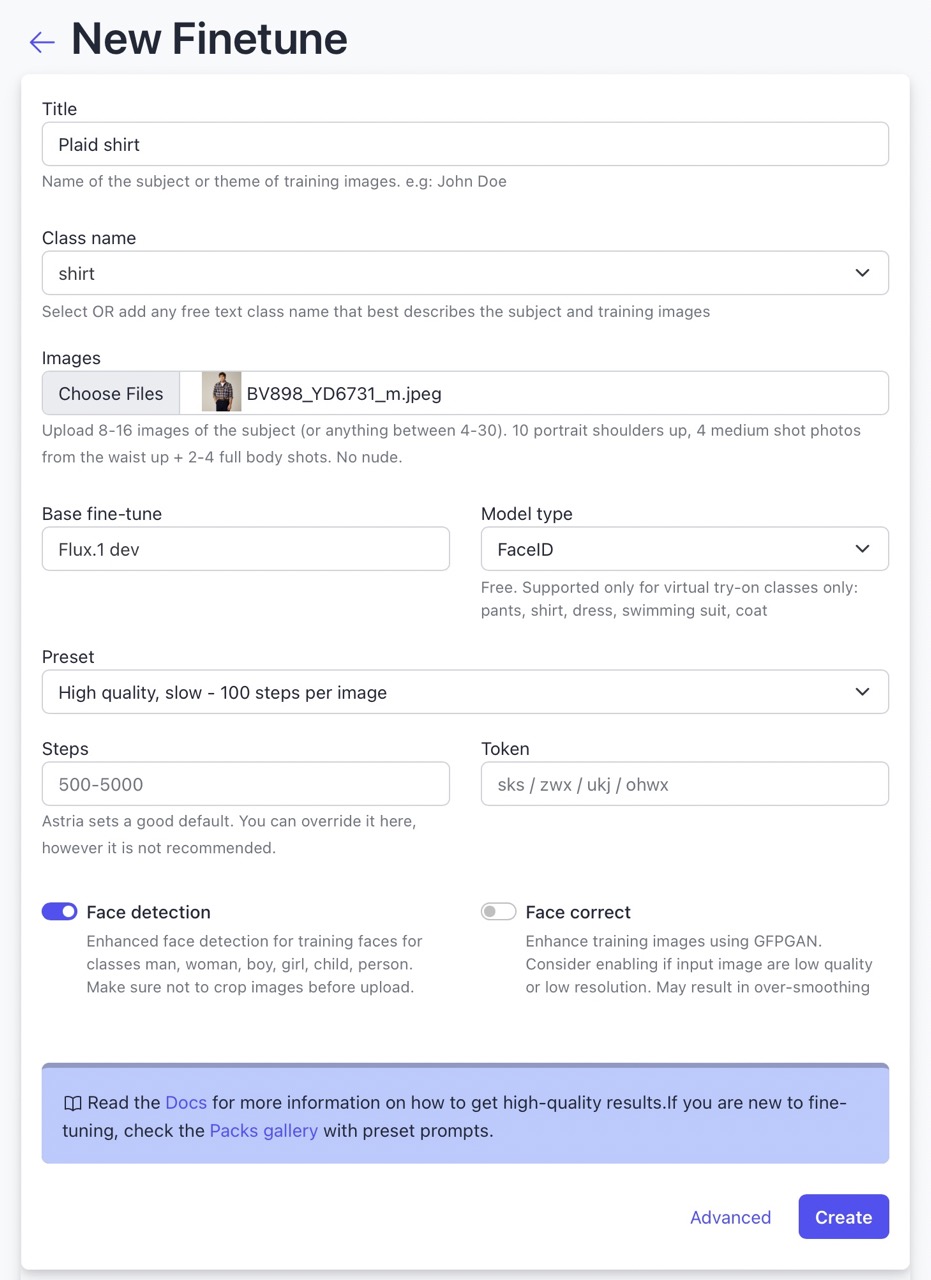
Tips for inference
- For the virtual try-on to work, generated image or input image must show elbows or lower part body. Use
waist uporlong shotin your prompt. - To reference the garment use the
<faceid:xxxxxx:1>syntax, wherexxxxxxis the faceid of the garment. - If a face of a specific model is desired, use a fine-tuned LoRA fine-tuned.
- Use a short prompt to describe the background, pose and composition. For example
woman wearing a black shirt and jeans, fashion editorial plain white background. - In case a reference image to the garment includes a fashion model, a better alternative to this, could be to use the input image as a reference pose as well as img2img to bring some of the background features into the image. See above example for dress and respective prompt below.
- Use 9:16 aspect-ratio i.e:
768x1280width x height for generating the image. - Use controlnet pose, preferably preprocessed stick figure. Set
controlnet conditioning scaleto a low 0.3-0.5 and - Turn on super resolution, super resolution details and inpaint faces for better results.
- Avoid occlusions covering the garment in the generated image such as hands or a bag - The garment should be clearly visible.
Examples
Dress example prompt:
<lora:1533312:1.0> <faceid:1350339:1> front view of ohwx woman wearing dress, fashion editorial plain, white background --control_guidance_end 0.5
num_images=1
negative_prompt=
seed=
steps=
cfg_scale=
controlnet=pose
input_image_url=https://sdbooth2-production.s3.amazonaws.com/lttvv8rz1olcf28cah48igiydwqi
mask_image_url=
denoising_strength=
controlnet_conditioning_scale=0.5
controlnet_txt2img=false
super_resolution=true
inpaint_faces=true
face_correct=false
film_grain=false
face_swap=false
hires_fix=true
backend_version=0
ar=1:1
scheduler=dpm++2m_karras
color_grading=
use_lpw=true
w=768
h=1280
Guns and roses flat lay t-shirt example prompt:
<lora:1533312:1.0> <faceid:1823239:1.0> closeup view of ohwx woman wearing Guns And Roses shirt, fashion editorial plain, white background --control_guidance_end 0.5
num_images=1
negative_prompt=
seed=
steps=
cfg_scale=
controlnet=
input_image_url=
mask_image_url=
denoising_strength=
controlnet_conditioning_scale=0.5
controlnet_txt2img=true
super_resolution=true
inpaint_faces=true
face_correct=false
film_grain=false
face_swap=false
hires_fix=true
backend_version=0
ar=1:1
scheduler=dpm++2m_karras
color_grading=
use_lpw=true
w=768
h=1280